With the use of Terminal, anyone can run multiple instances of the same application on a Mac. When you have multiple windows open in a web browser, the windows are all running under the same Process ID (PID). But, with multiple instances, each has its own unique PID. So why would you want to run multiple instances of the same app?
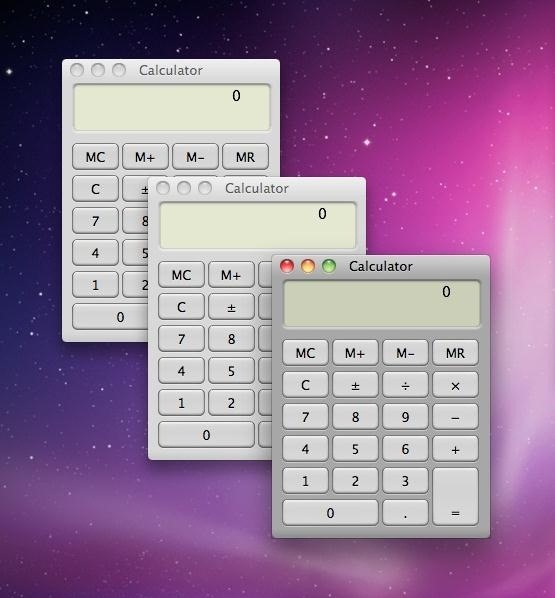
There are several reasons a person may run clones of the same application, but the most popular would be so that the user could multitask. Some applications, like the calculator, allow you to only work on one equation at a time. If you need to work out multiple equations at the same time, cloning the app is beneficial.
Running Multiple Instances in Terminal
In order to run multiples, you'll have to open up Terminal and type in:
open -n /Applications/ApplicationName.app
Change "ApplicationName" to whichever application you want to open. Type it in several times, corresponding to how many duplicates you would like. In this case, I opened two instances of Safari.
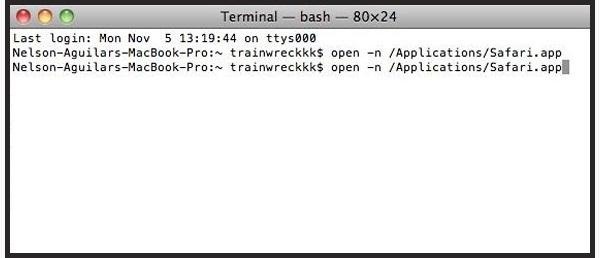
It's as simple as that.
Running Multiple Instances with AppleScript Editor
While using Terminal does the job of opening several instances, it doesn't save them anywhere. If you would like to save multiple instances of the application, you'll have to open AppleScript Editor and type in:
do shell script "open -n /Applications/ApplicationName.app"
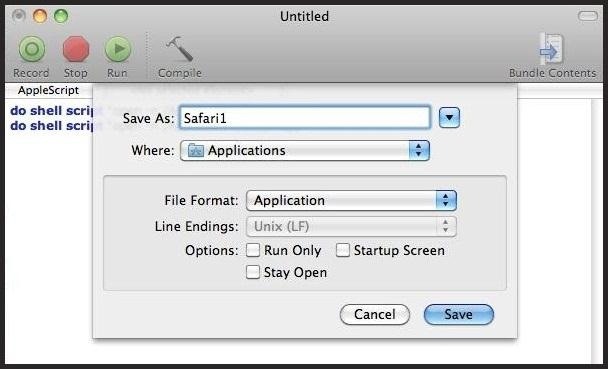
Type it in as many times as you need to, then go to File and Save it. Make sure to change the File Format to Application. This will now save icons that you can open at any time to have multiple instances of Safari (or any other application) without having to go through the whole process again.
Just updated your iPhone? You'll find new emoji, enhanced security, podcast transcripts, Apple Cash virtual numbers, and other useful features. There are even new additions hidden within Safari. Find out what's new and changed on your iPhone with the iOS 17.4 update.
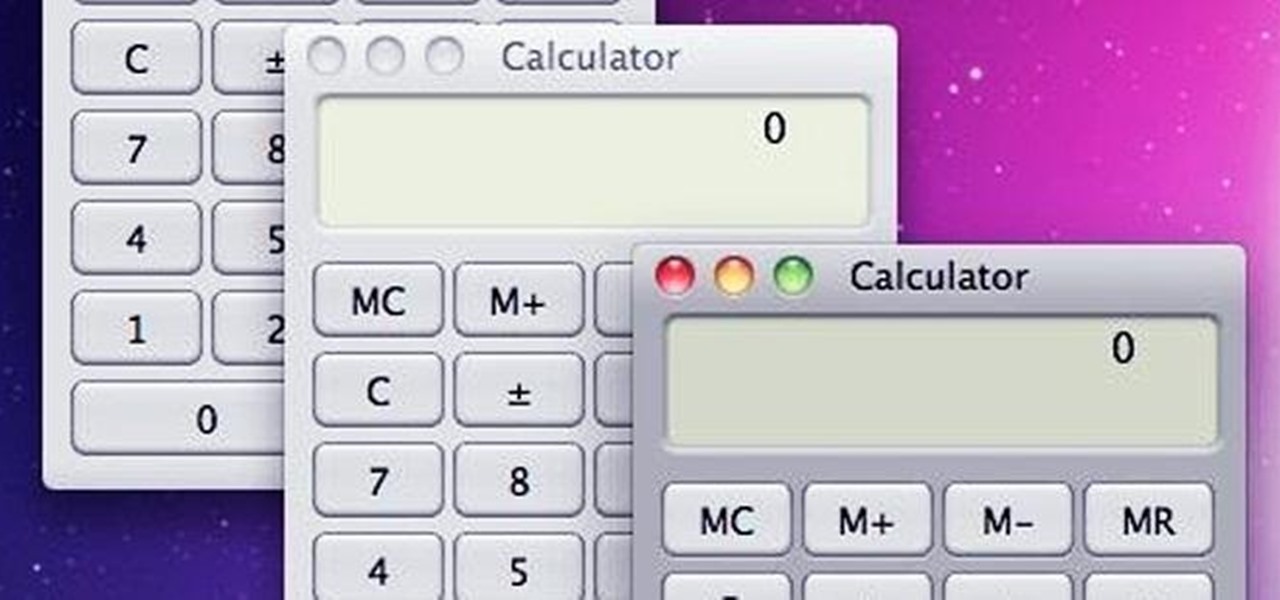



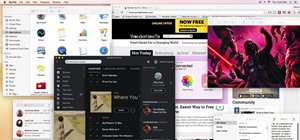




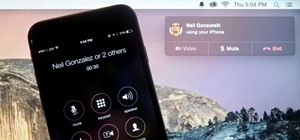
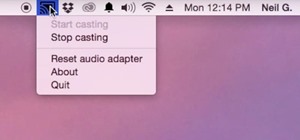
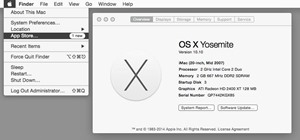


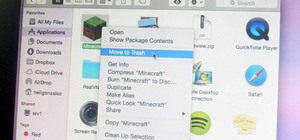




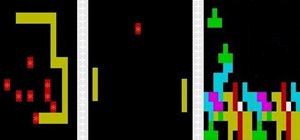

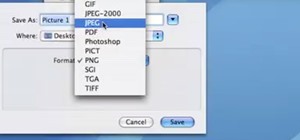
Be the First to Comment
Share Your Thoughts