There are certain files on your Mac that do not warrant encryption, but still need to be hidden. Whether it be snoopy parents trying to find pictures, or friends stumbling upon one of your love letters, there are times when you need to hide a file and have it kept secret.

Obscure Your Files with Obscurity
Doctor and programmer Brynjar Saunes Bye has created Obscurity, which does just what the title suggests. It keeps certain files on your computer obscured from prying eyes.
The application works very simply. You can find the download here. Once you open the .dmg file, you should see this.
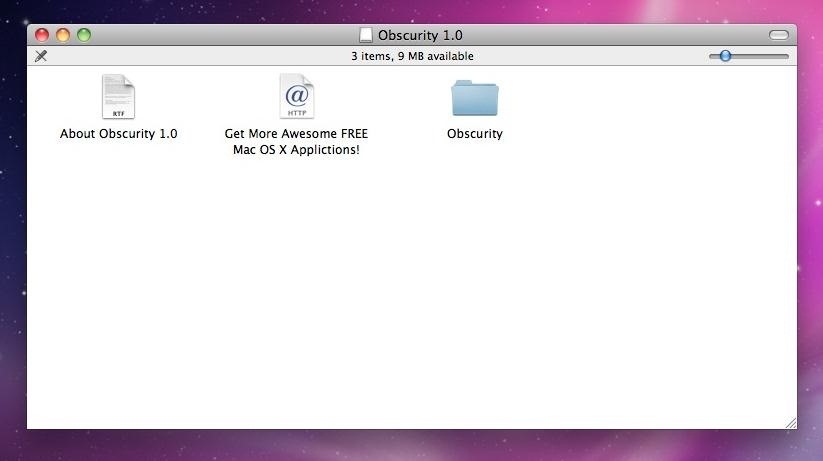
Drag the folder titled Obscurity to anywhere that you want.

Double-click on the Obscurity folder.
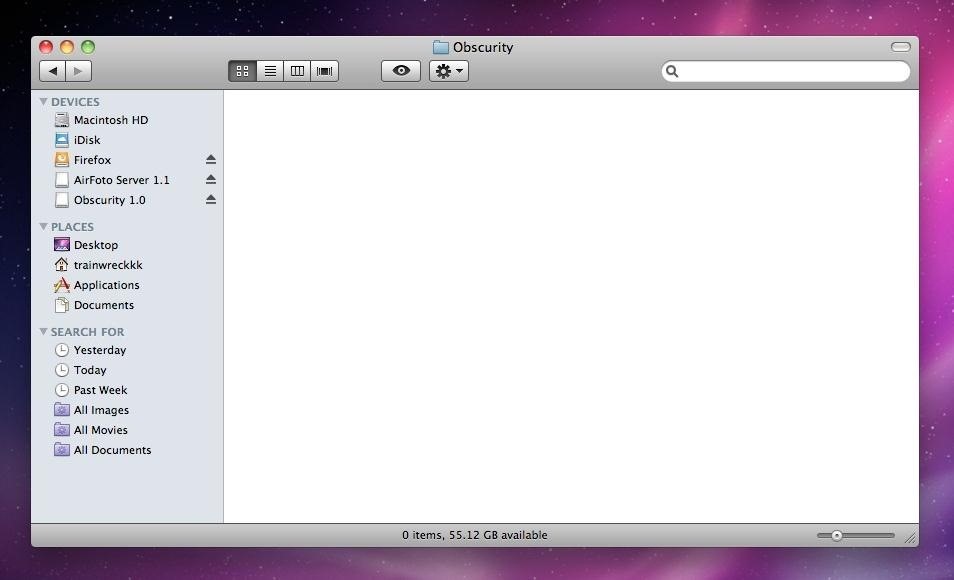
It's blank. That's the program going into effect. Now go back and right-click over the Obscurity folder and choose 'Show Package Contents'. Reminds you of your iPhoto library, right?
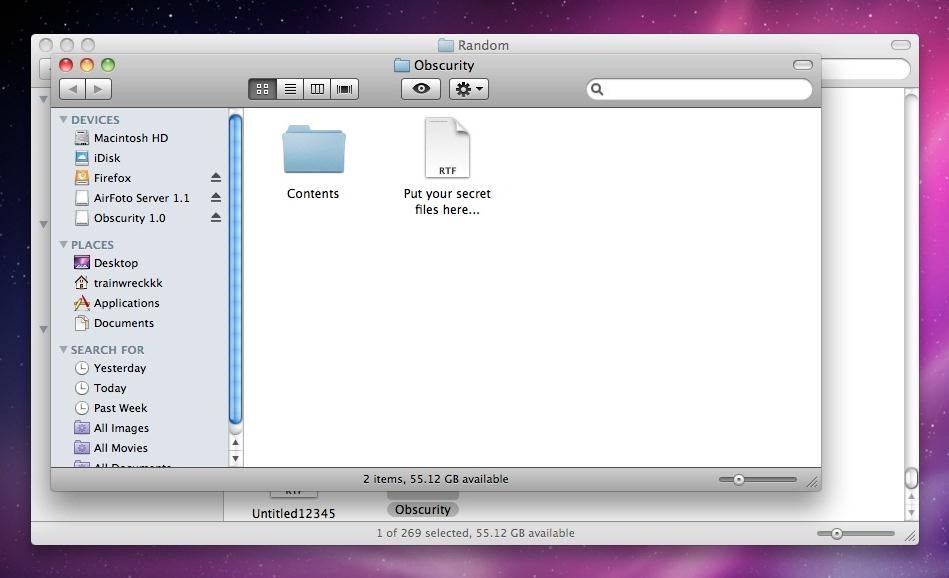
You should now see what files are really on this folder. Drag all the files that you want kept secret into this folder. Not only does it hide these files, but it keeps them from being found by Spotlight. The folder doesn't modify or edit your files at all, so feel free to keep them hidden for as long as you need. You can also rename the file whatever you want.
Note: I found that placing the folder on my desktop didn't work. I would double-click to open the folder and I would get this message.
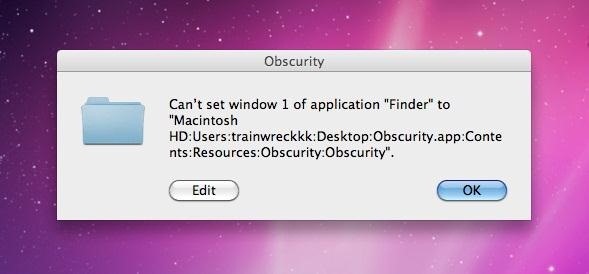
The only way it opened properly from my desktop was when another Finder folder was already open. If anyone has any ideas on why this is, please let me know. But it's probably just a minor bug that will be fleshed out soon.
Just updated your iPhone? You'll find new emoji, enhanced security, podcast transcripts, Apple Cash virtual numbers, and other useful features. There are even new additions hidden within Safari. Find out what's new and changed on your iPhone with the iOS 17.4 update.




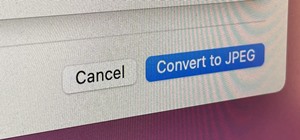








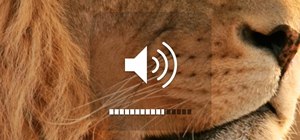


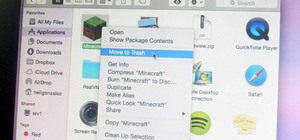
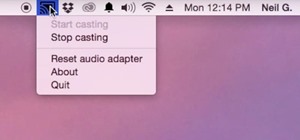
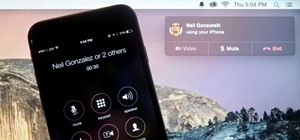

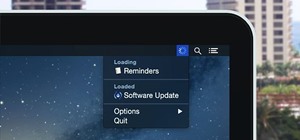

Be the First to Comment
Share Your Thoughts