By default, whenever you plug your iPhone into your Mac computer, iPhoto automatically launches alongside iTunes. While this can be useful for those who like syncing their photos with iPhoto, it's annoying to those who don't. Even if you do sync with iPhoto, chances are you don't want it popping up every time you want to charge your iPhone or sync with iTunes.
Luckily, there's an easy way to stop this, once and for all.
Method 1: Stop Any Device from Launching iPhoto
To prevent any image capturing device from automatically launching iPhoto, open the iPhoto application, and select the "Preferences" tab from the menu bar.
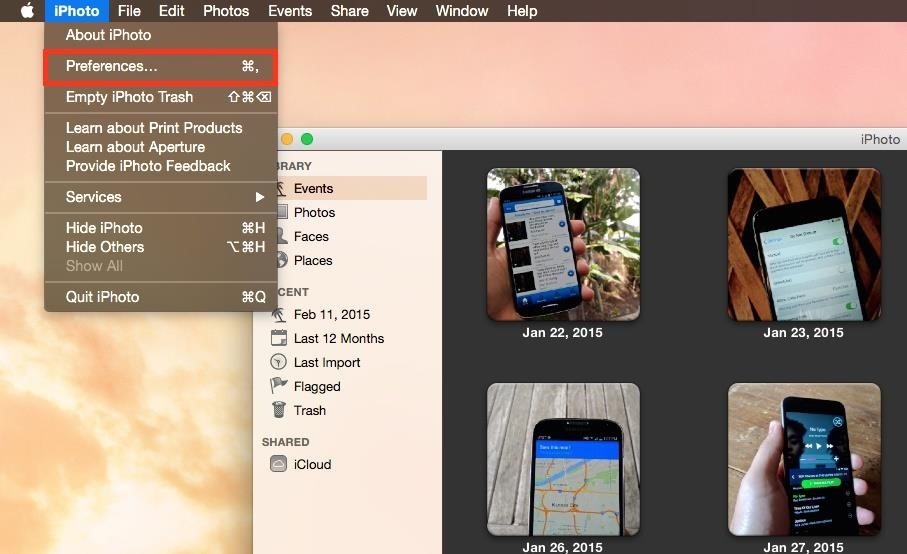
Under the General tab, where it says Connecting camera opens, choose "No application." Then just exit the preferences and iPhoto.
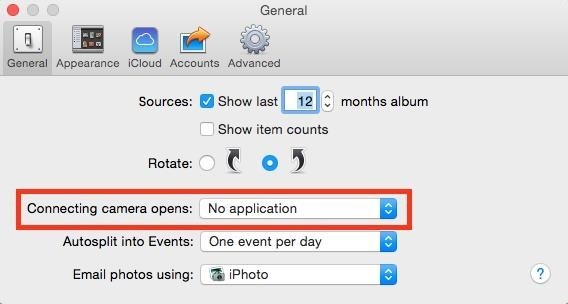
Be aware that this will prevent not just your iPad, iPhone, or iPod touch from automatically launching iPhoto, but your digital camera as well, which you may not necessarily be trying to do. If you want more fine-tuned control, check out the following method.
Method 2: Specify Which Device Won't Open iPhoto
With your iOS device plugged in, use the Command Spacebar keyboard shortcut to bring up Spotlight Search, then search for and launch Image Capture. In the Image Capture window, make sure your iOS device is selected, then click on the small icon at the bottom left of the screen to view your options.
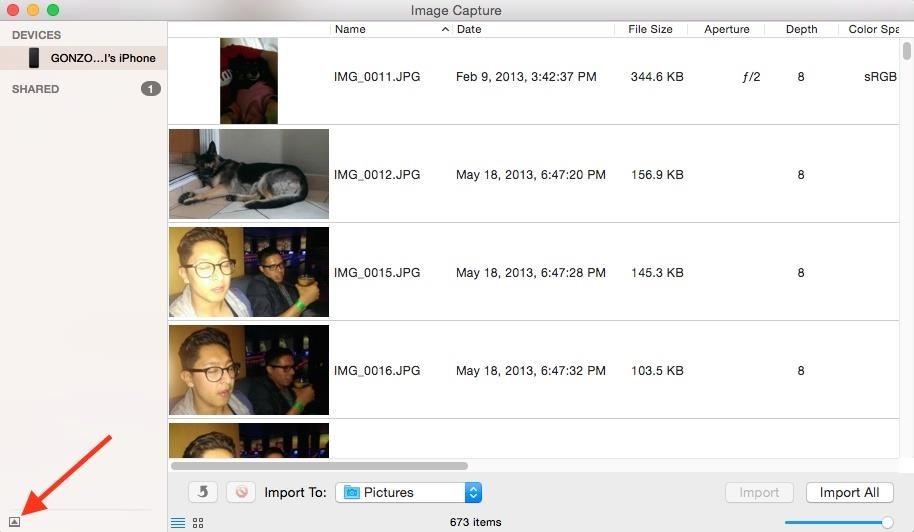
Where it says "Connecting this iPhone opens," open the dropdown menu and select "No application." That's it. This works for any photo-taking device.
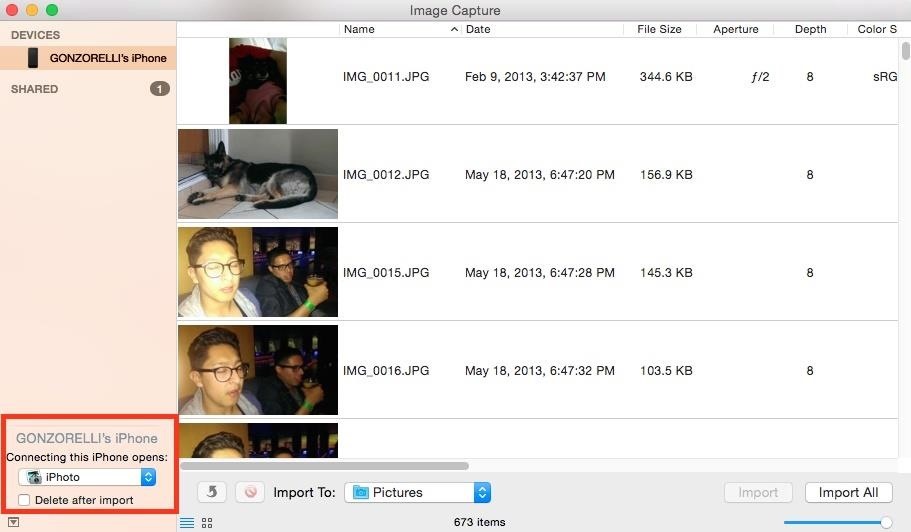
Of course, if you don't want iPhoto opening up automatically when you connect your iPad, iPhone, or iPod touch, but want to open up another app instead, this is where you'd do that. So, if you like using Image Capture, select that and Image Capture will pop up every time you plug your iOS device in.
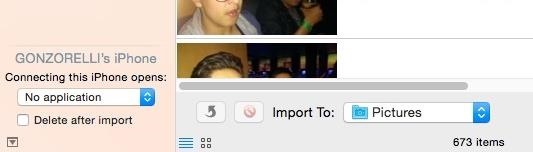
From now on, you can open iPhoto when you want, instead of needing to always close it upon connecting your iPhone. Did this fix your first-world problem? Let us know with a comment below, and find us on Facebook, Google+, and Twitter for more Mac tips like this one.
Just updated your iPhone? You'll find new emoji, enhanced security, podcast transcripts, Apple Cash virtual numbers, and other useful features. There are even new additions hidden within Safari. Find out what's new and changed on your iPhone with the iOS 17.4 update.
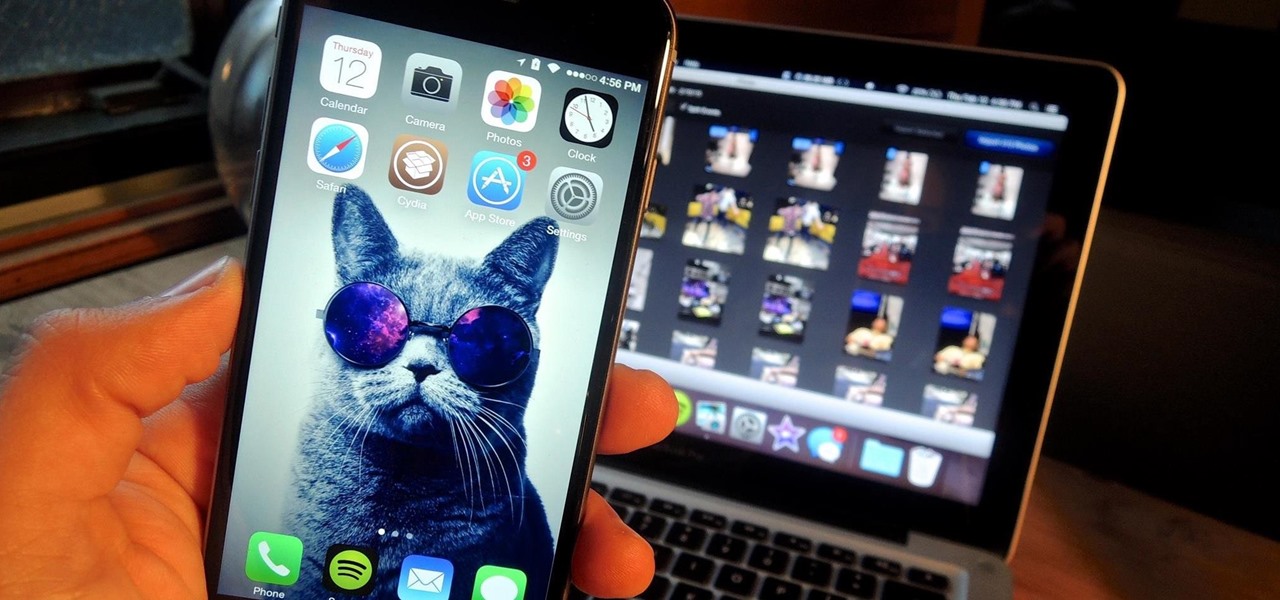


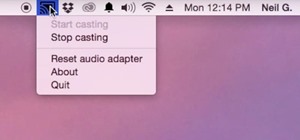








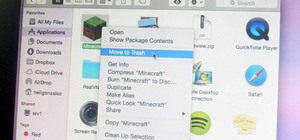
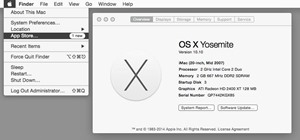



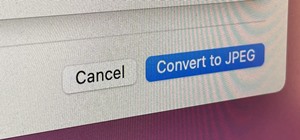

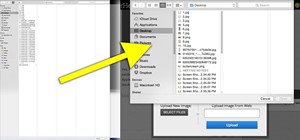
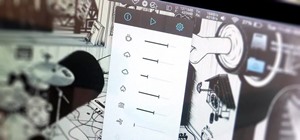
1 Comment
Before El Capitan, photos (or in my case, Image Capture), would only open if my phone had photos in it. I'd love to return to that behavior.
Share Your Thoughts