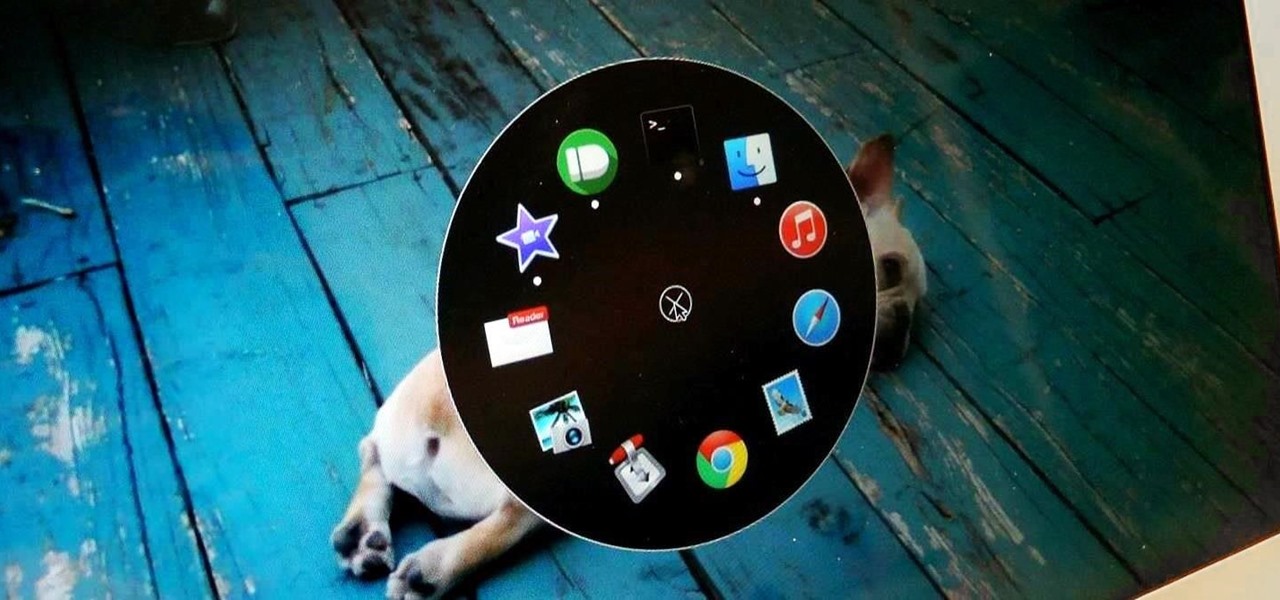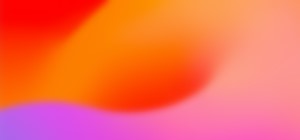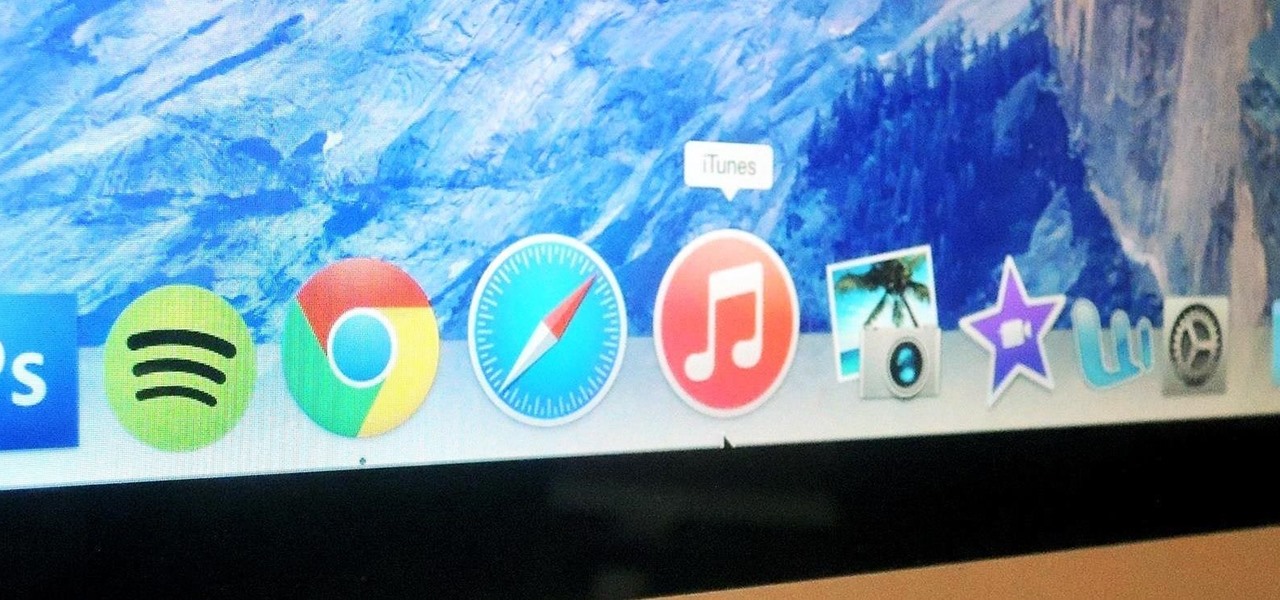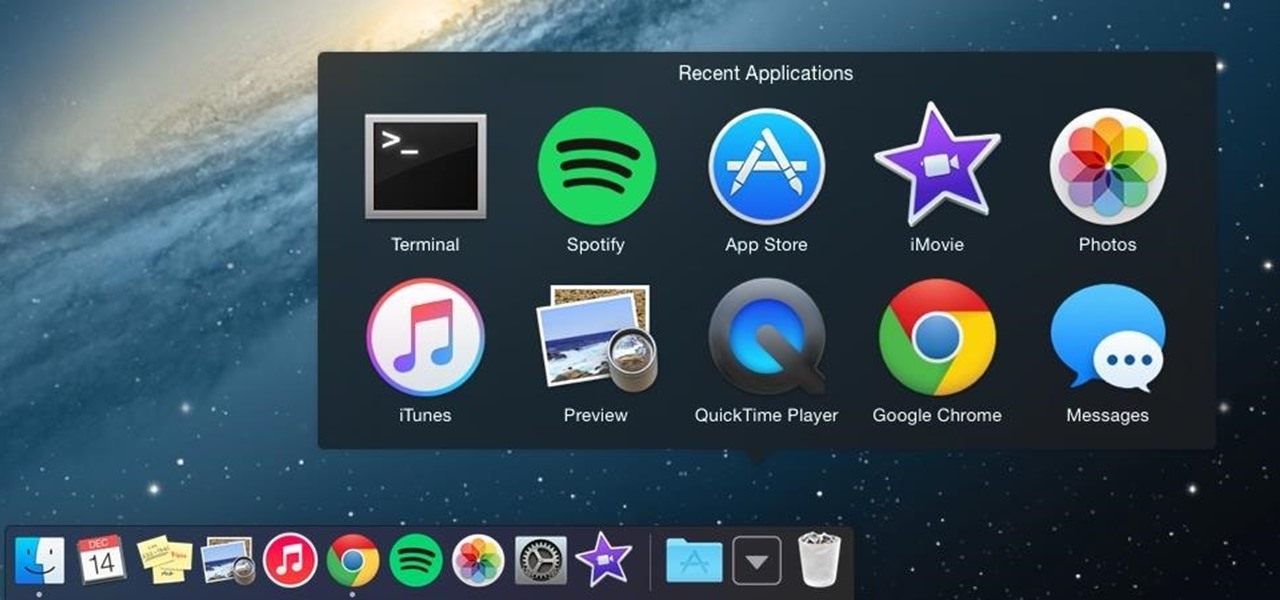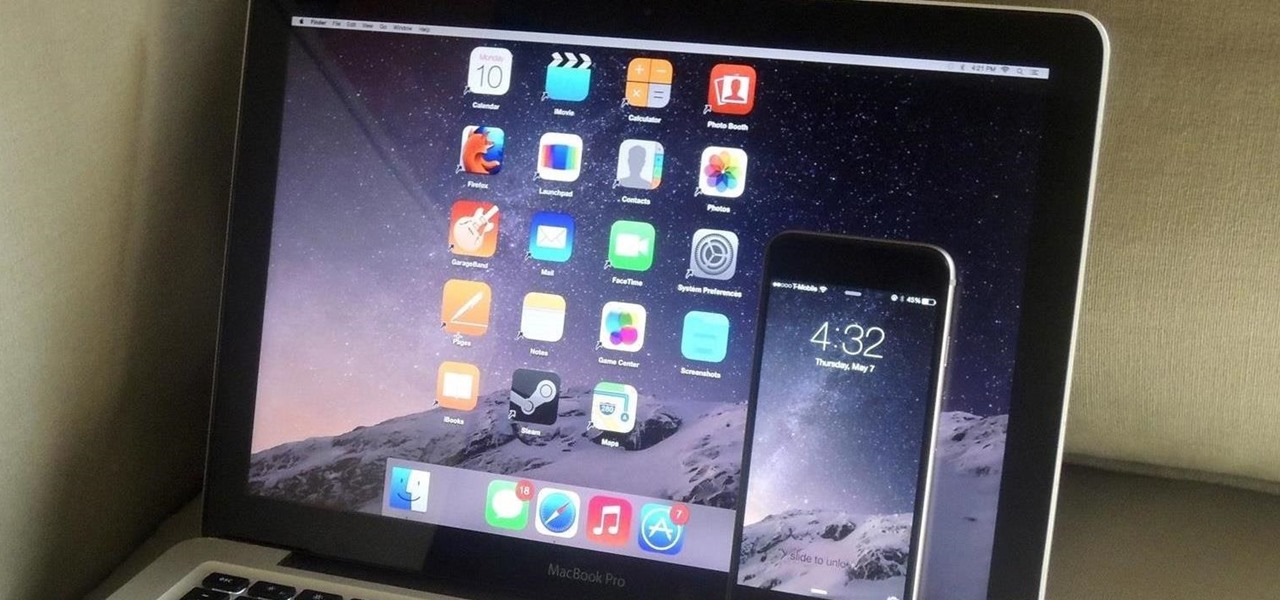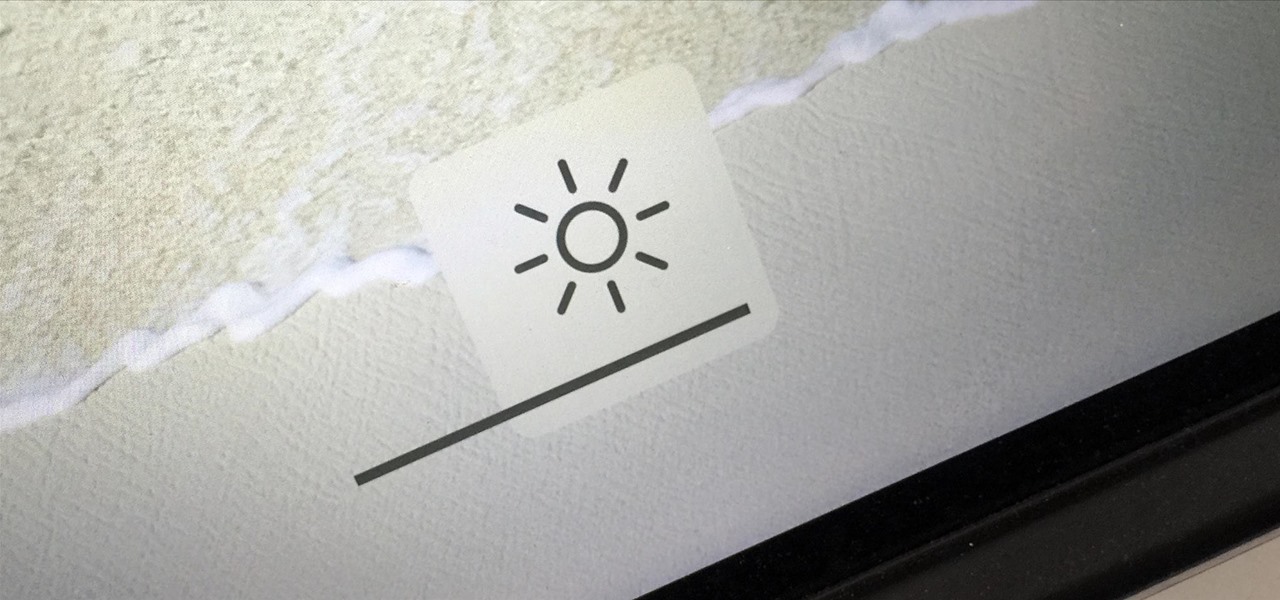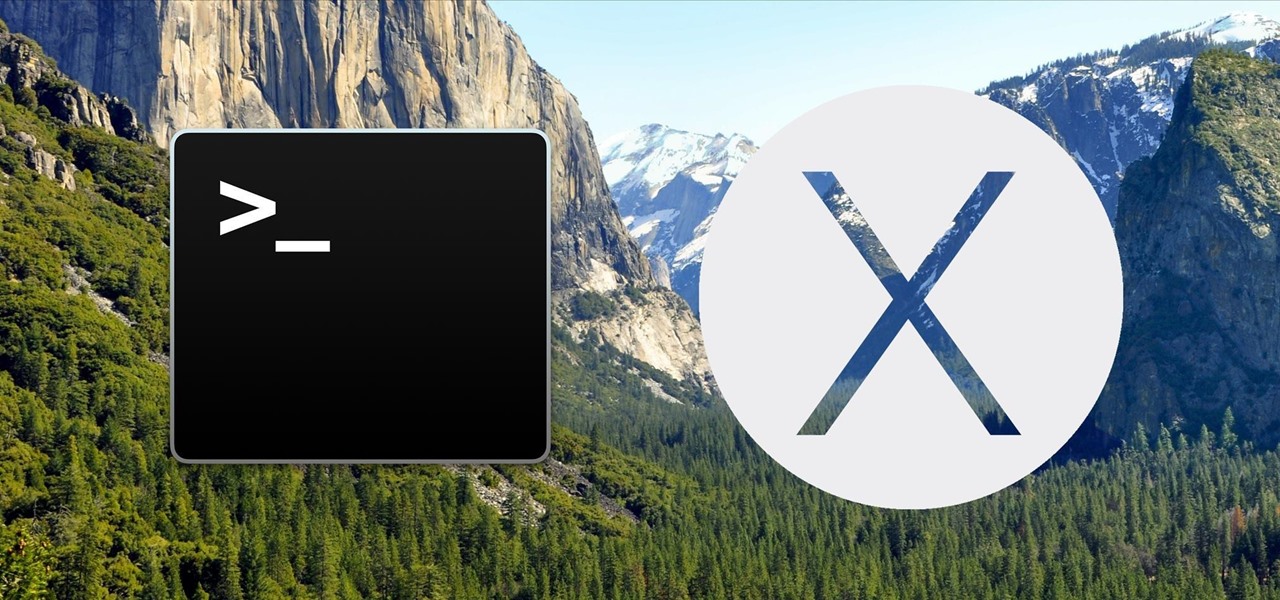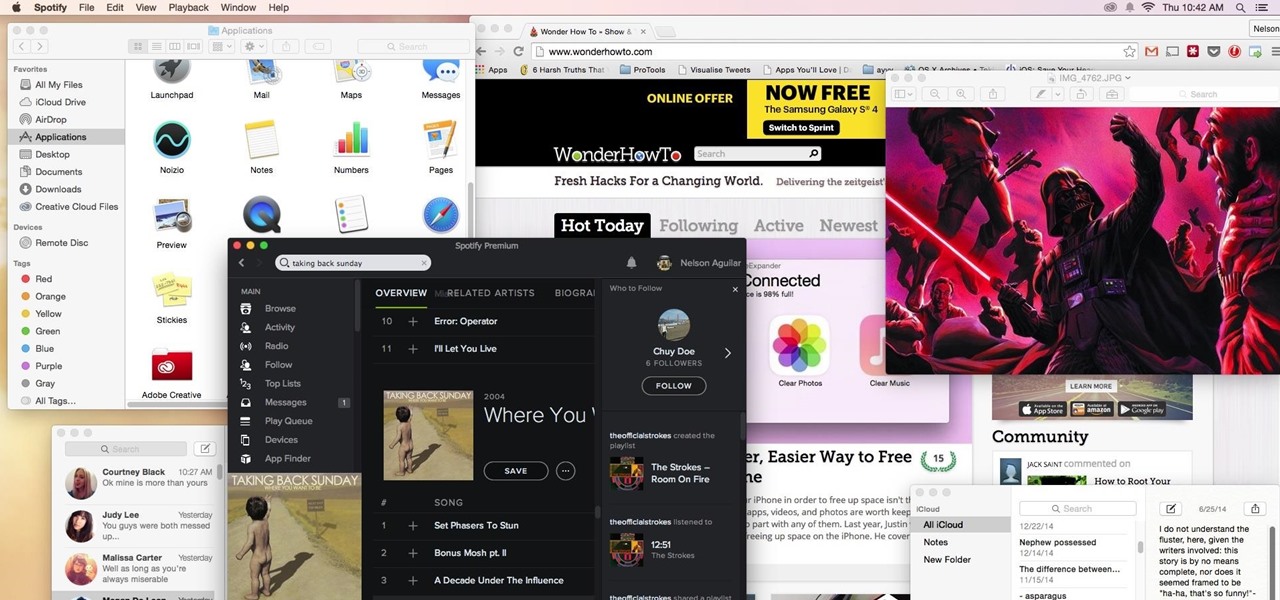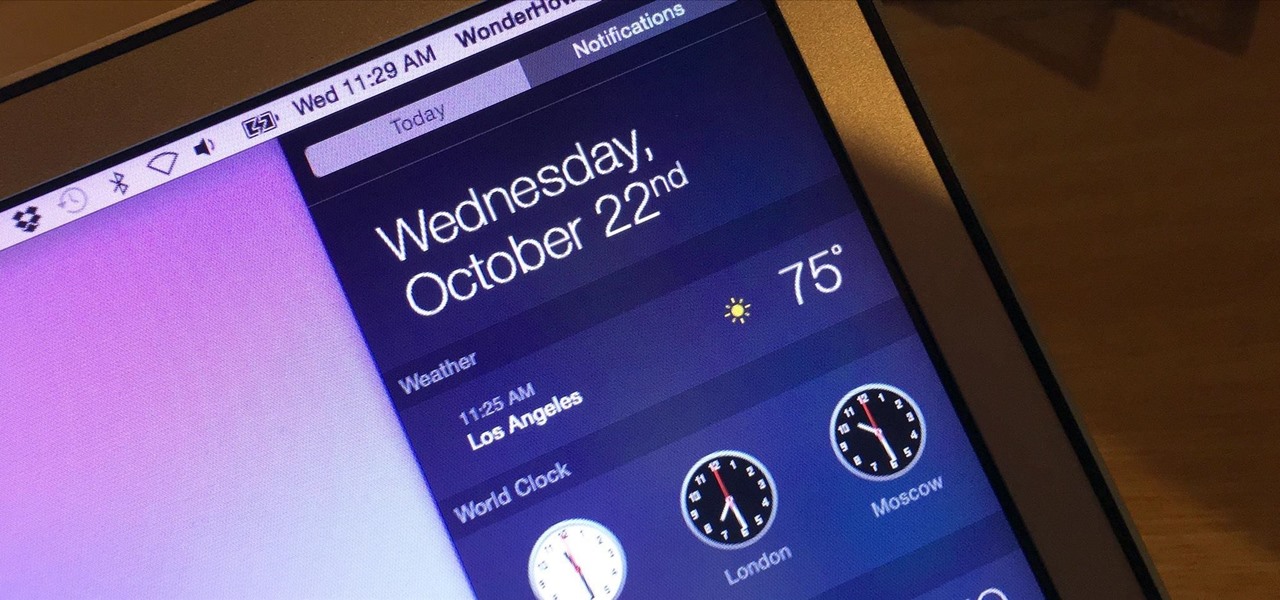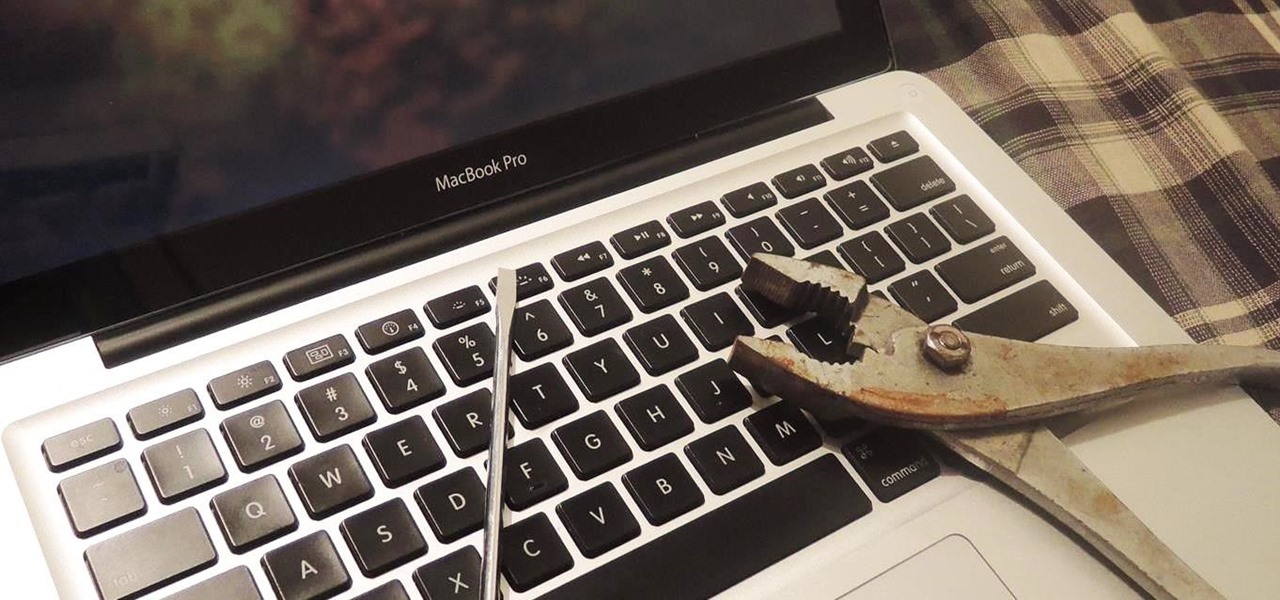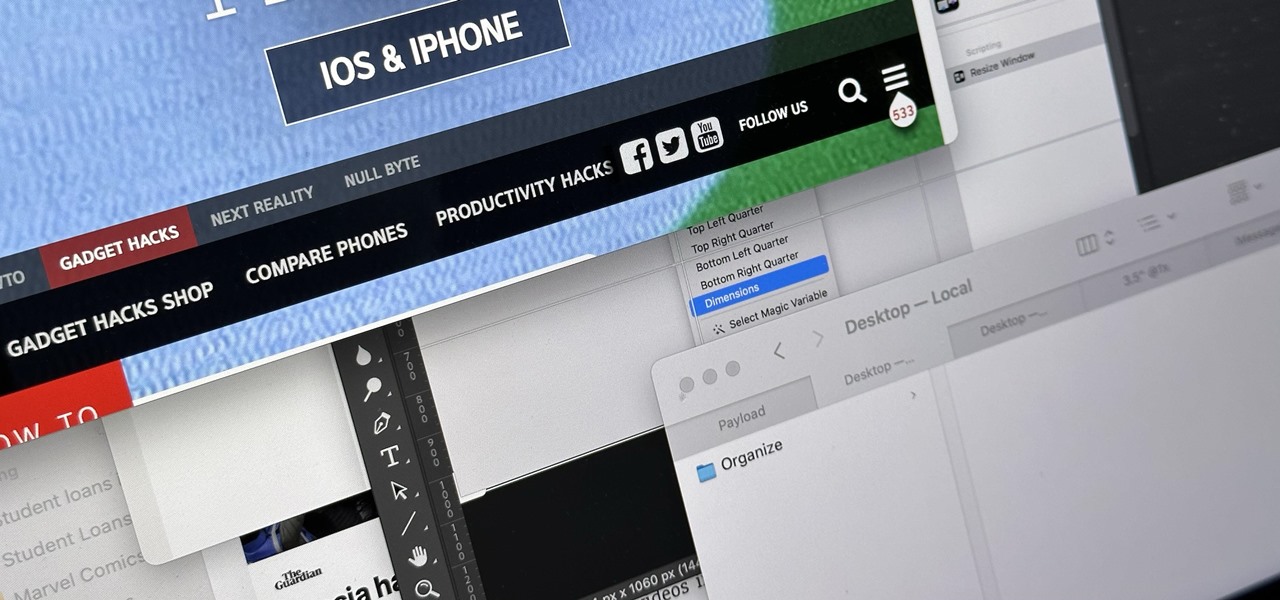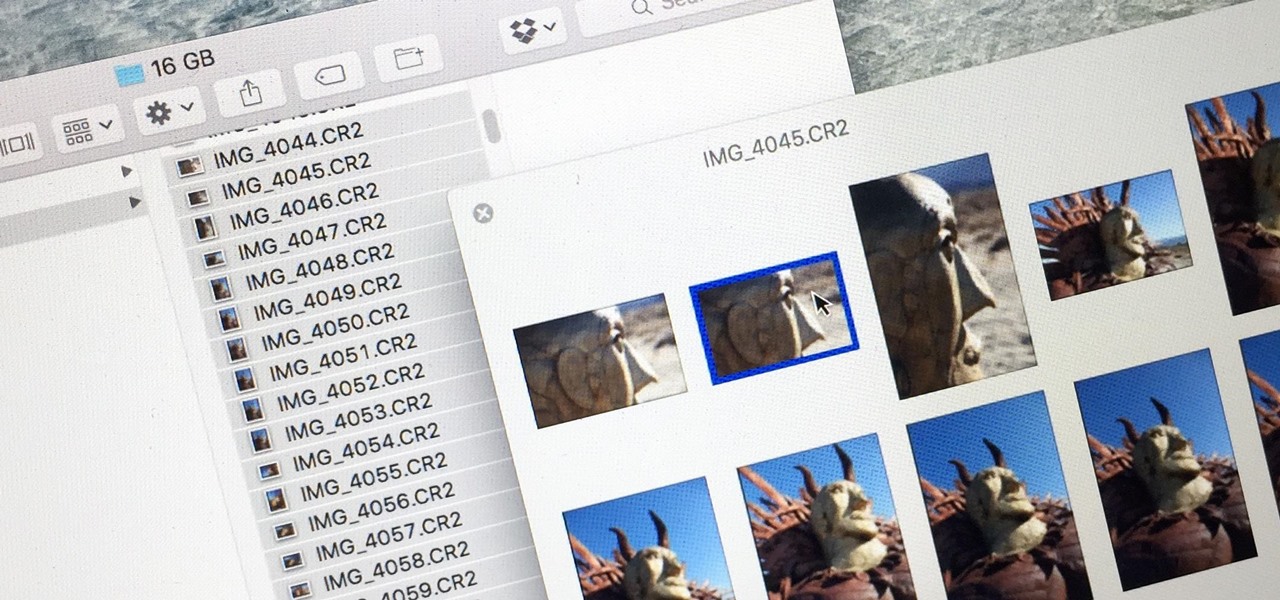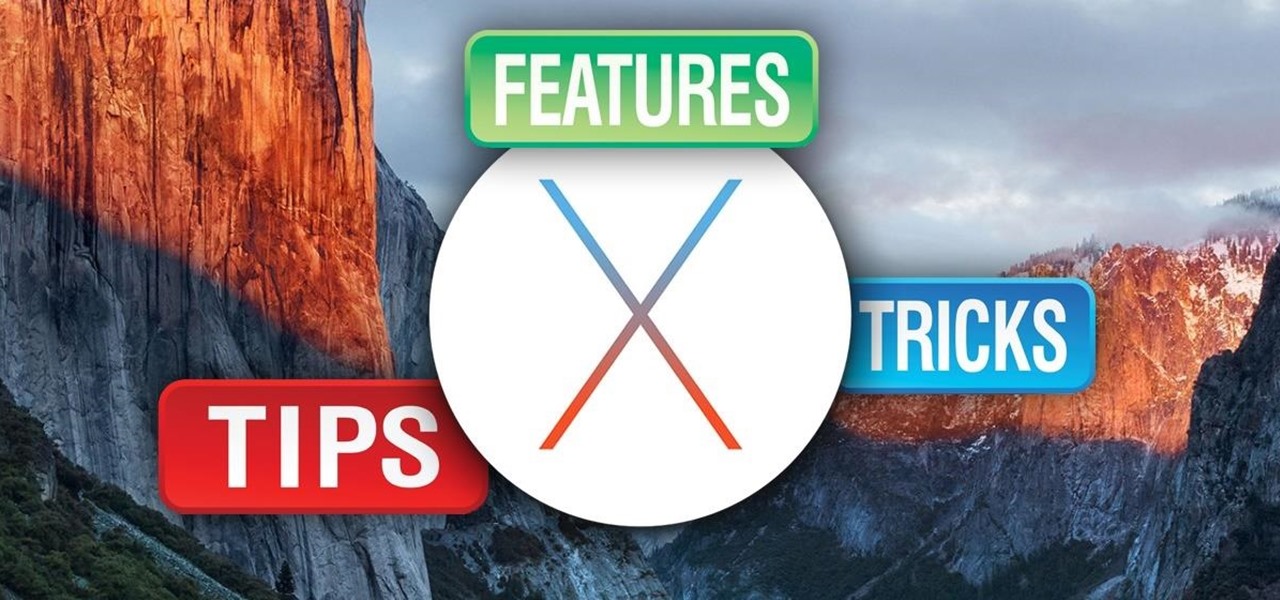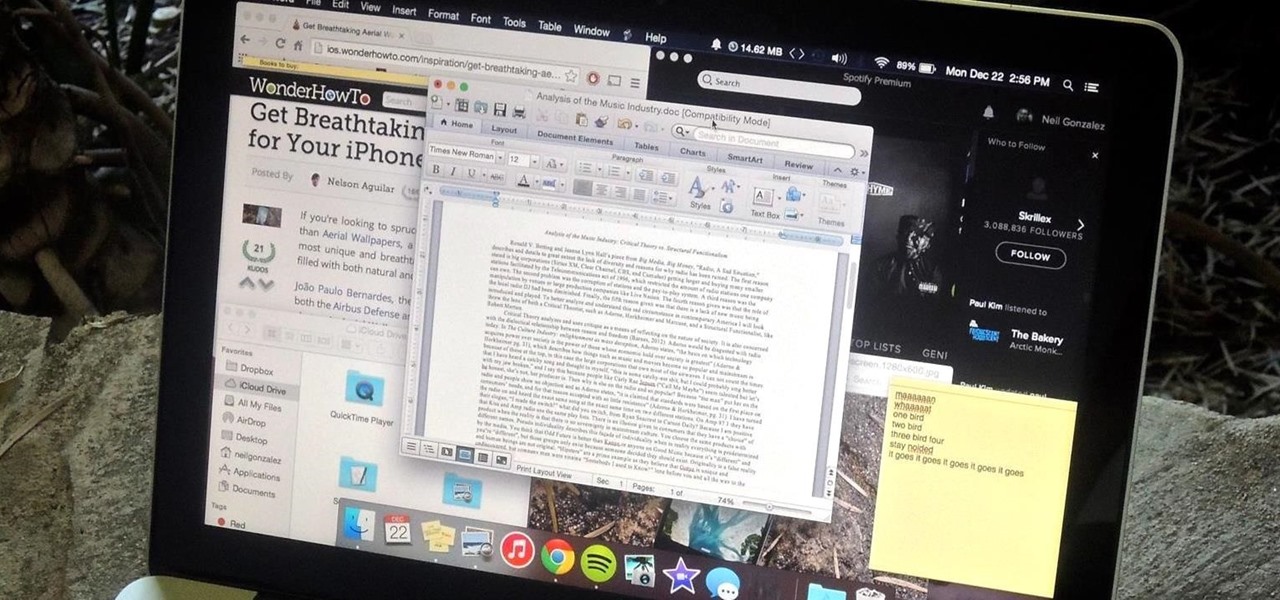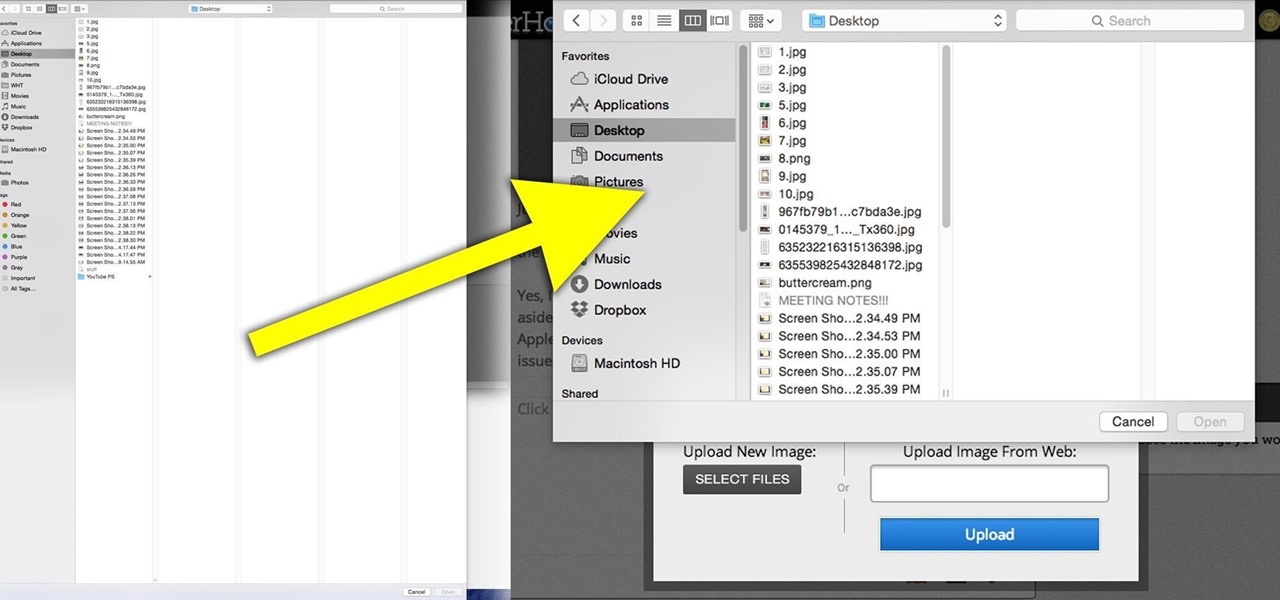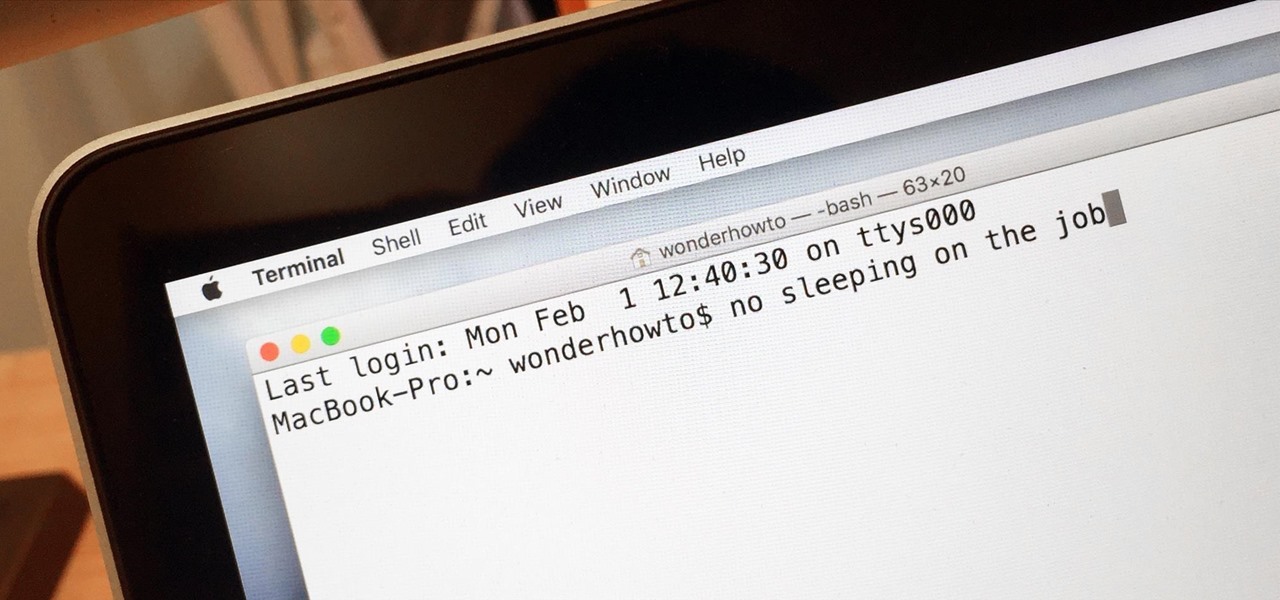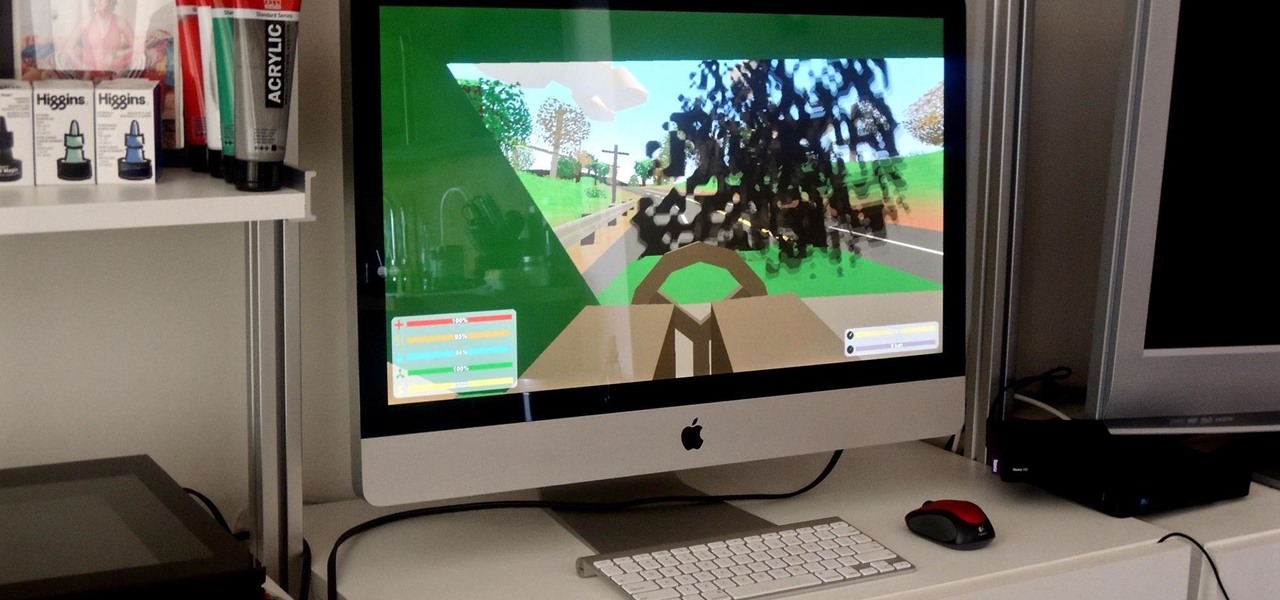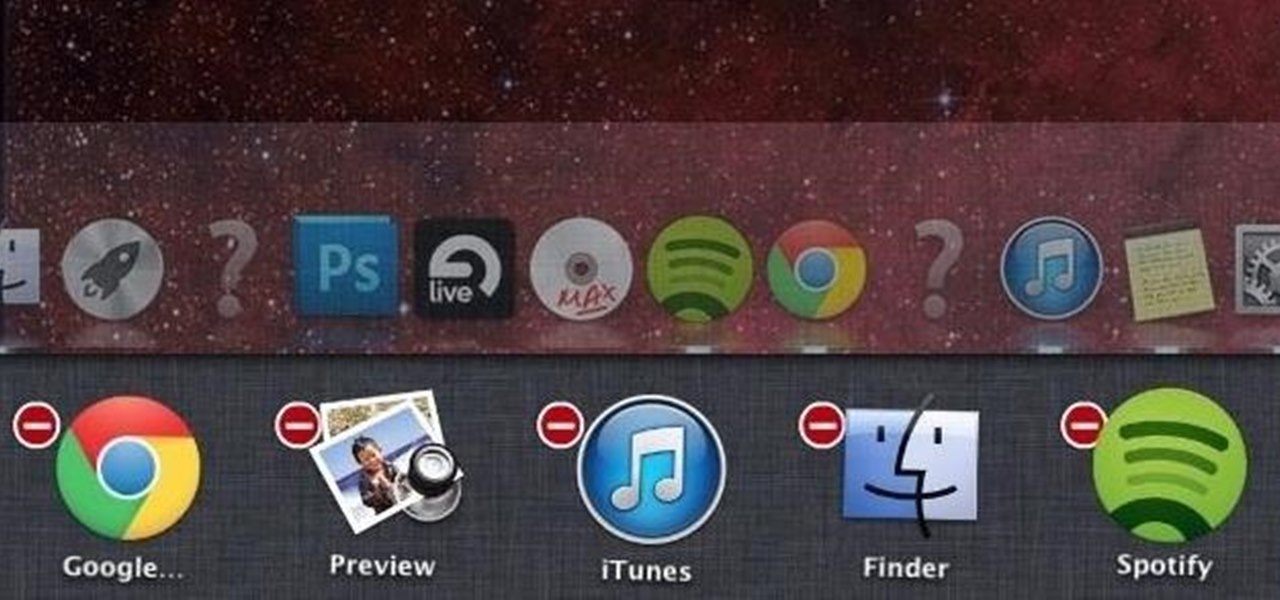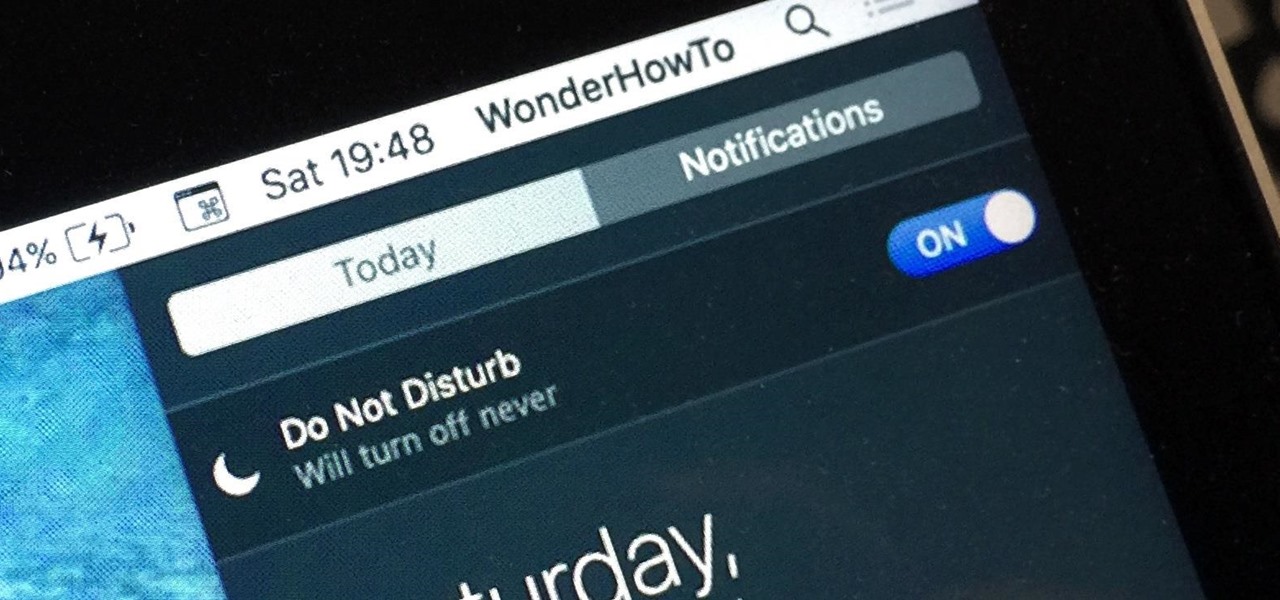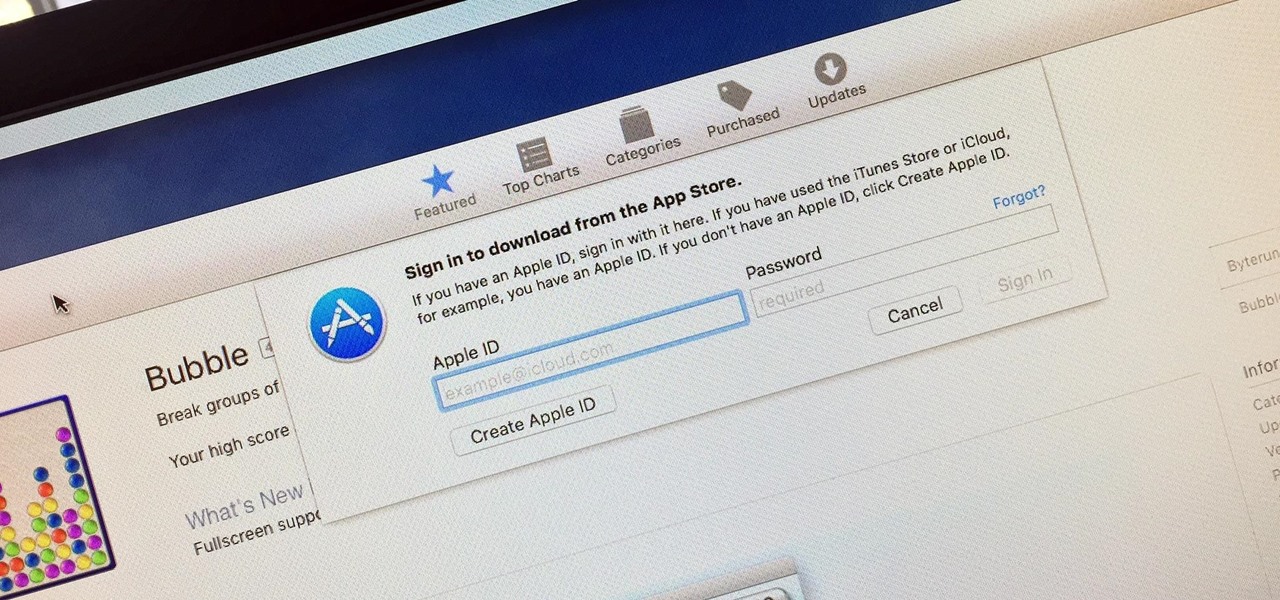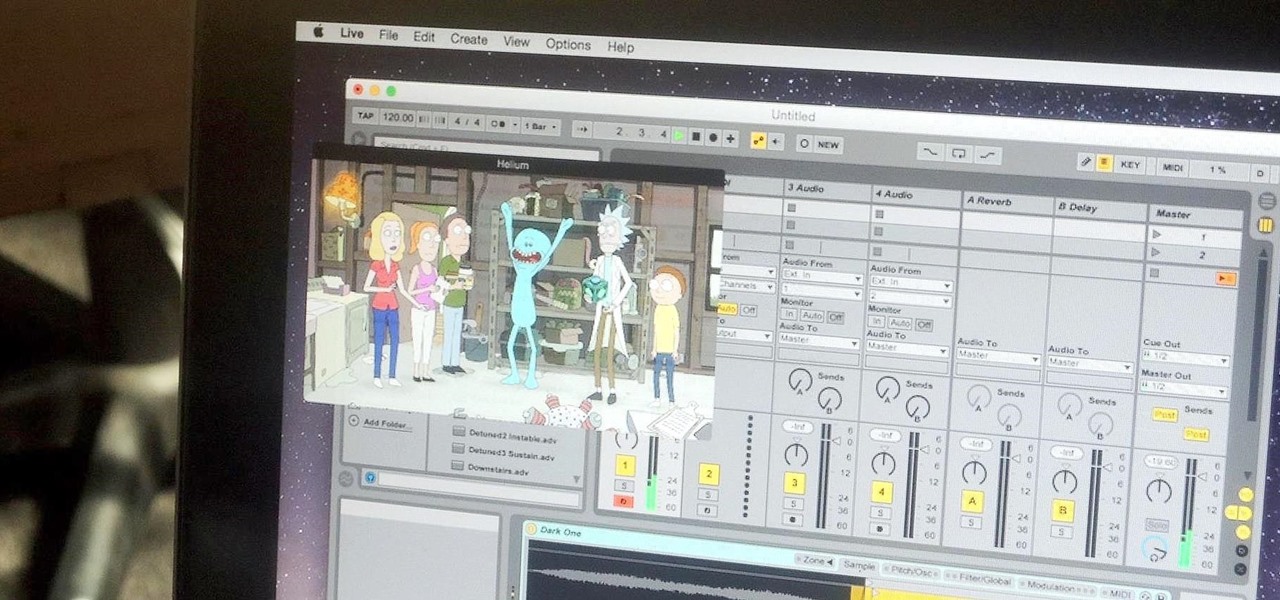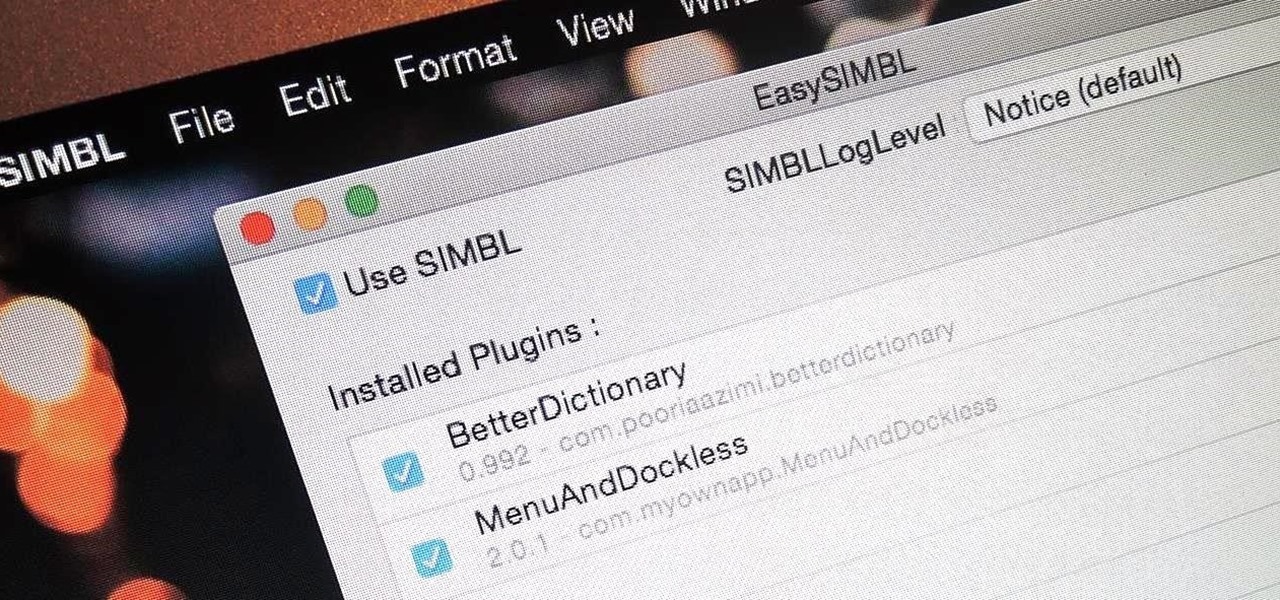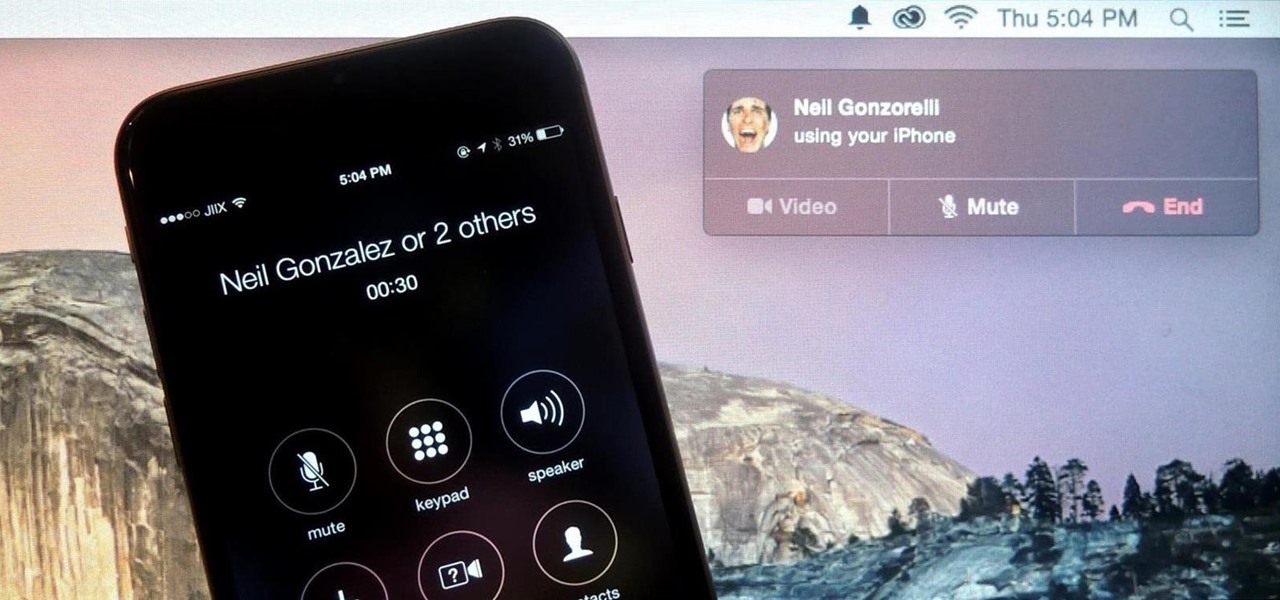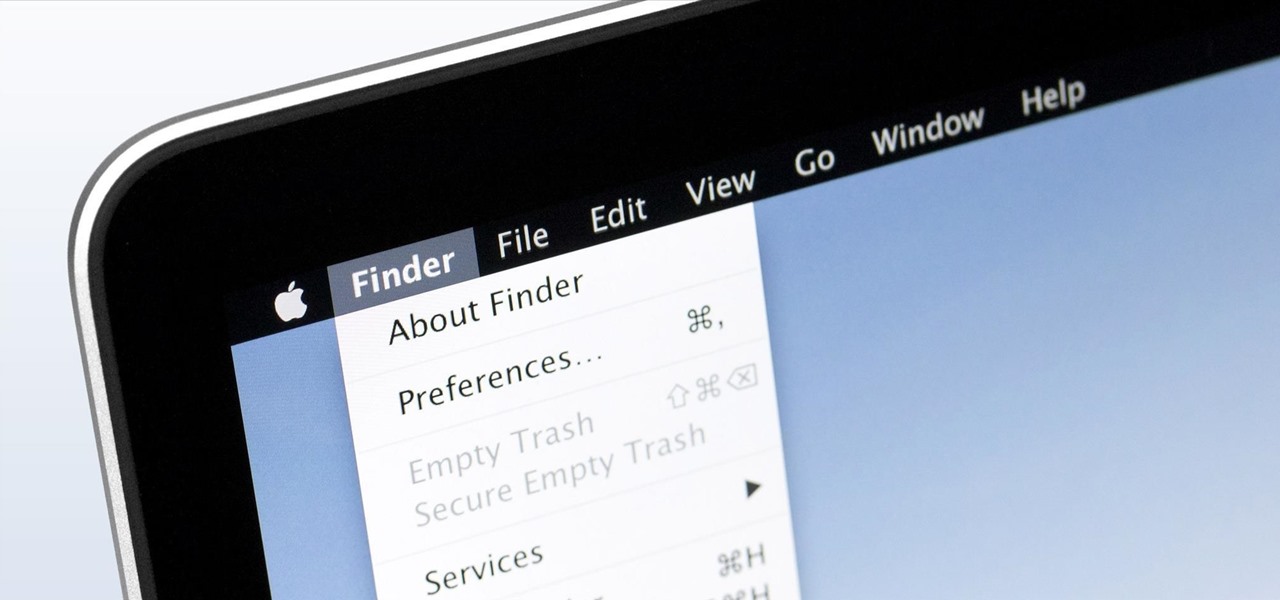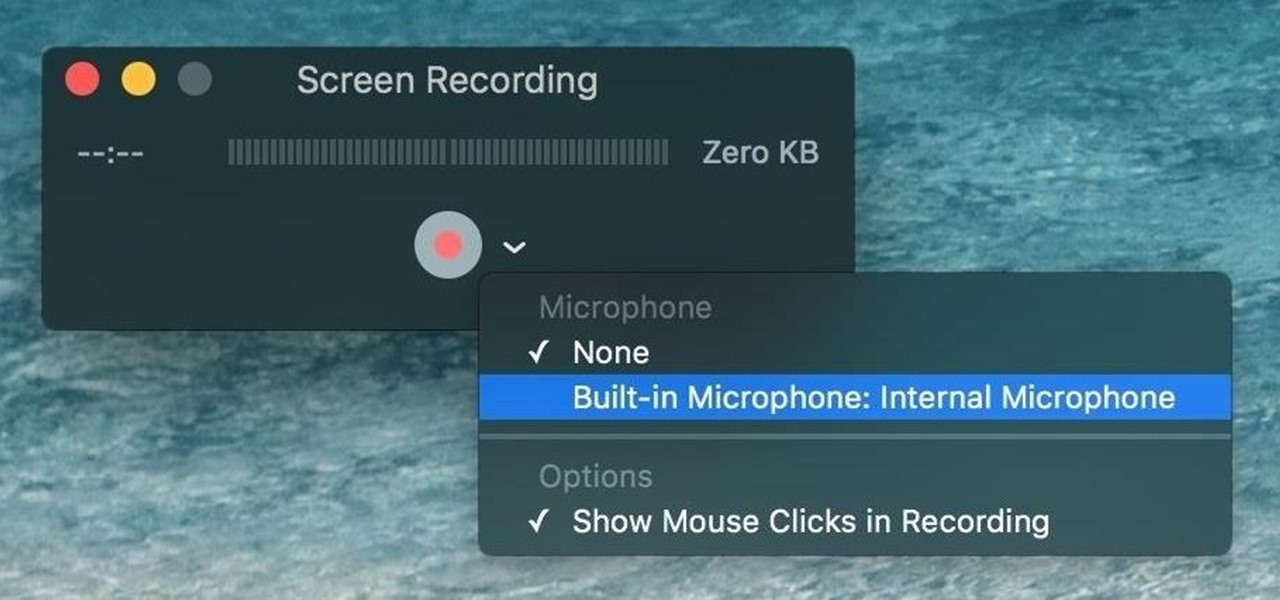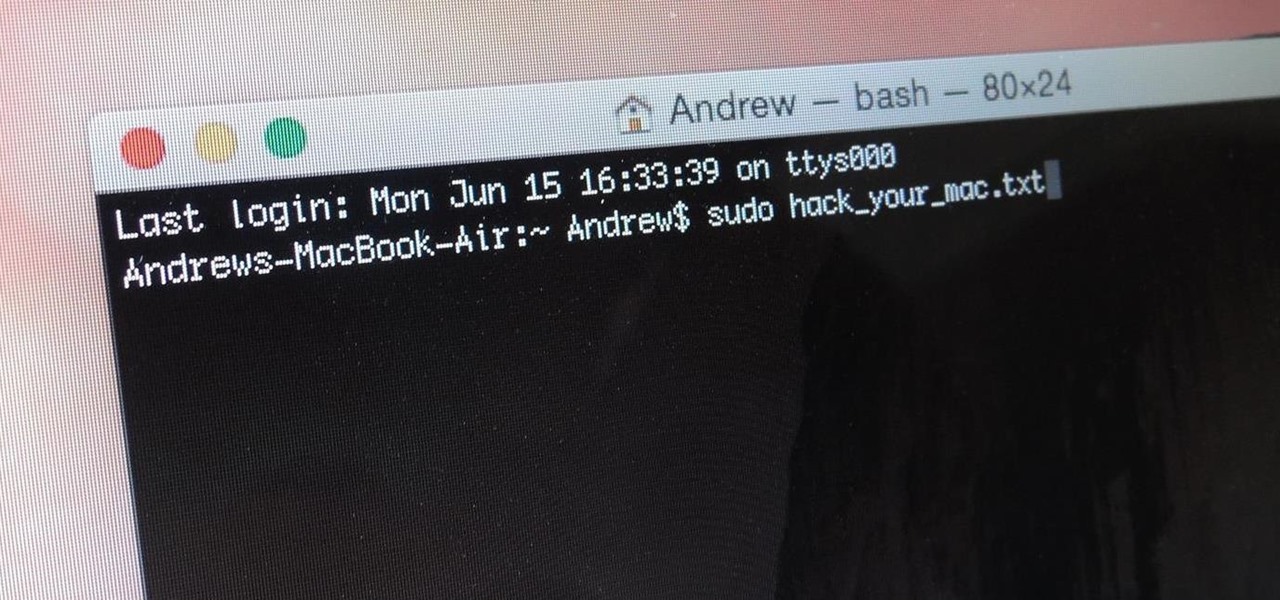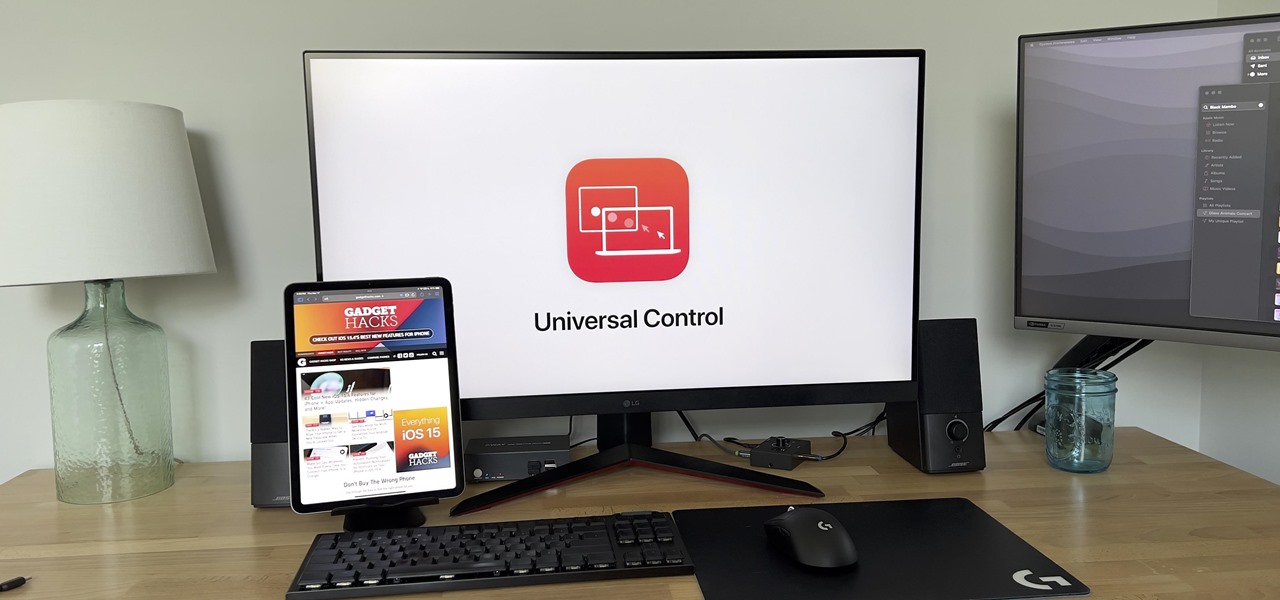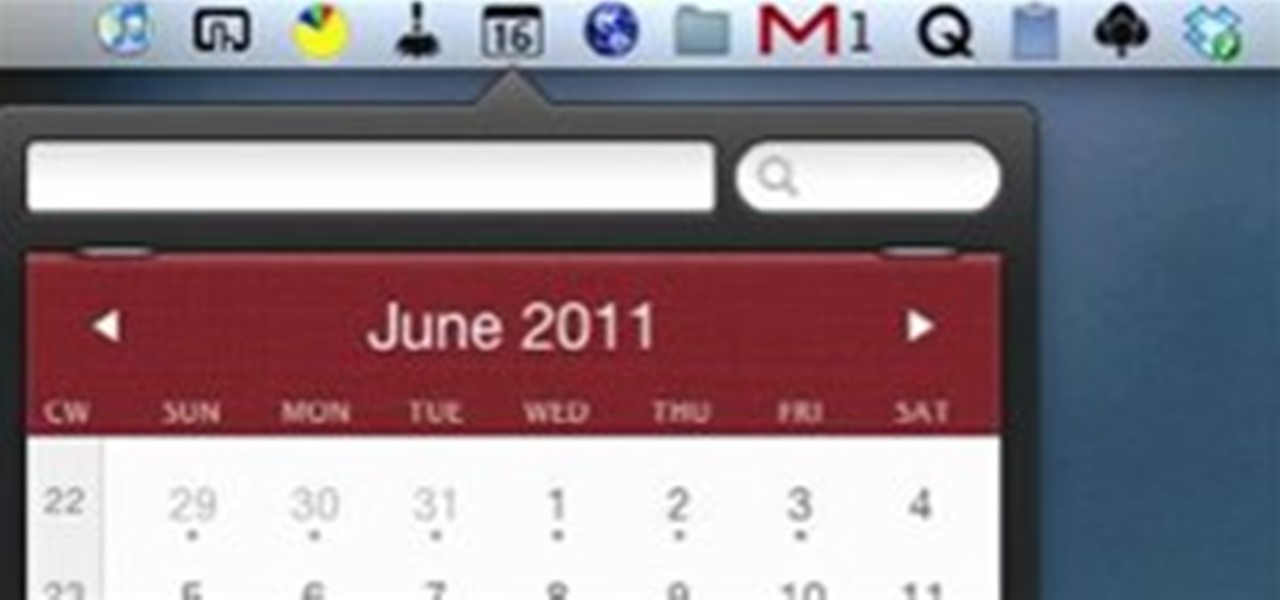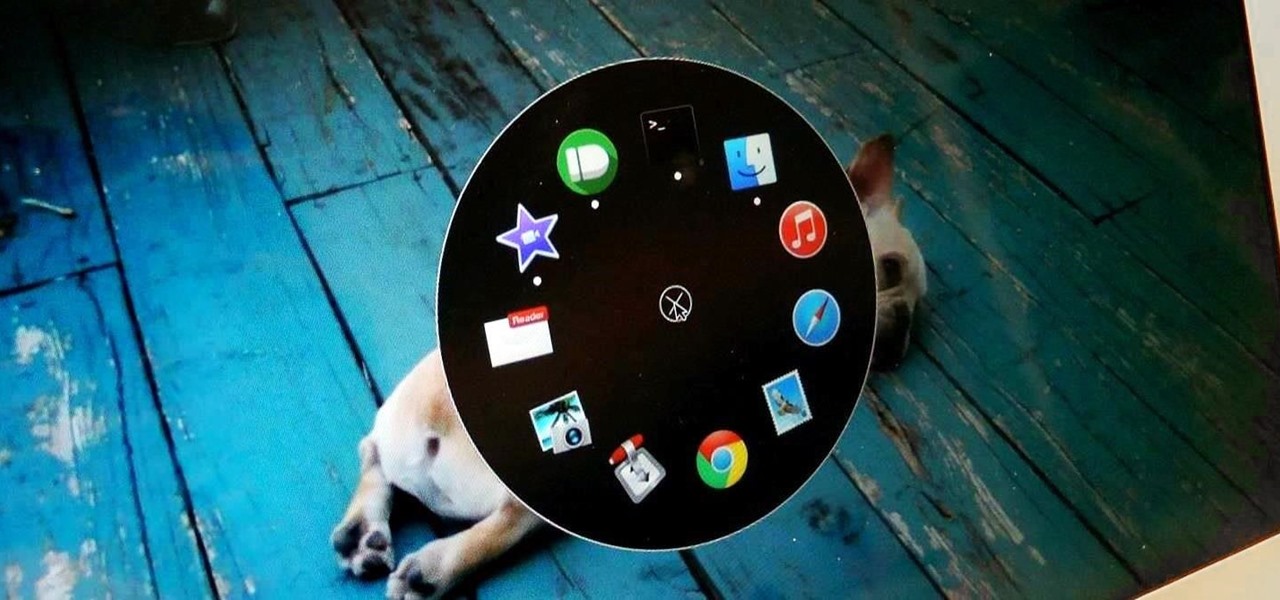
The dock has been a staple of Mac OS X since its creation and not much has been needed to improve its functionality, but when you add theming to the mix, you can run into some issues.
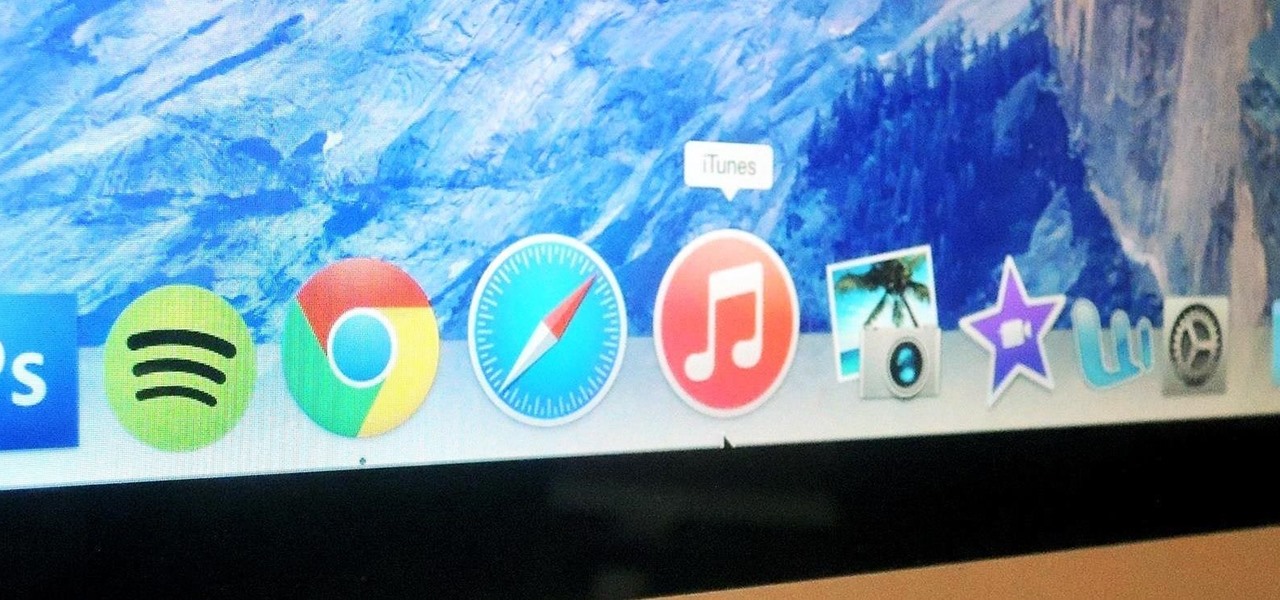
While change is good, it isn't always welcomed. All software updates with radical redesigns and brand-new features bring at least a few complaints from those accustomed to previous versions. iOS 7 got a lot of flak from iOS 6 users, as did iOS 8 from iOS 7 users.
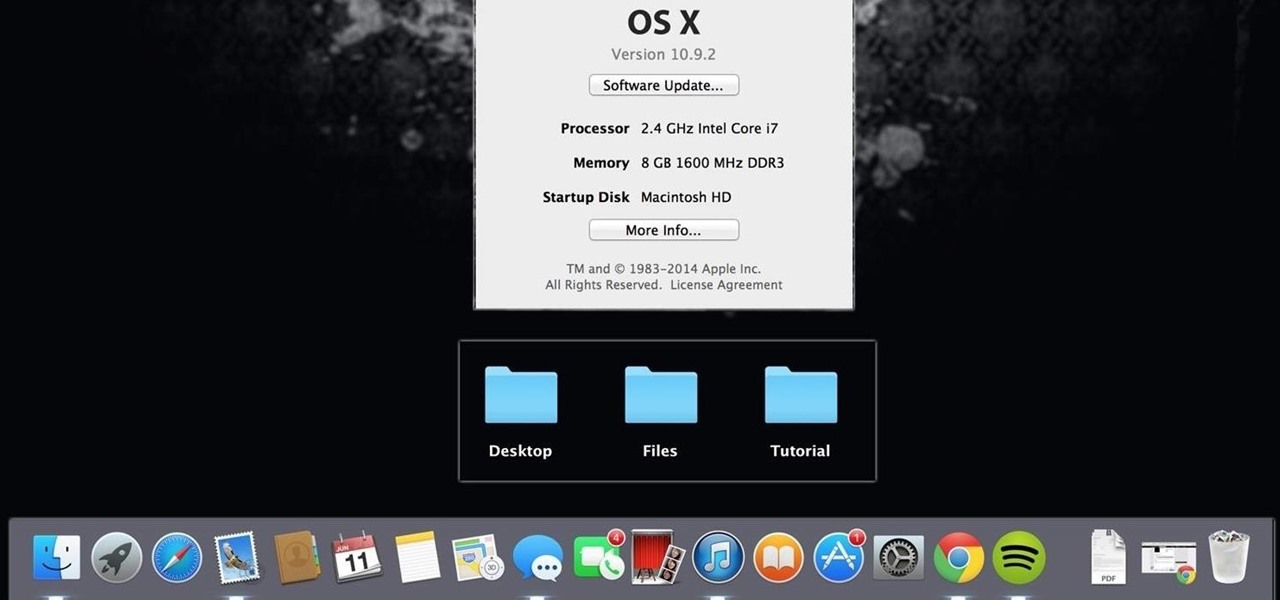
The desktop layout in Mac OS X Yosemite is undeniably beautiful—it's sleek, simple, and easy to admire. Thing is, I do too much on my Mac to install a developer preview as my main OS (even though I can make a bootable install drive and dual-boot it), but I do want the aesthetics of the new build.

Terminal is powerful tool that every Mac OS X user should explore. With it, we've shown you how to save iPhone voicemails, extract and back up text messages, and even check for vulnerabilities in your system, all using commands issued from within Terminal.
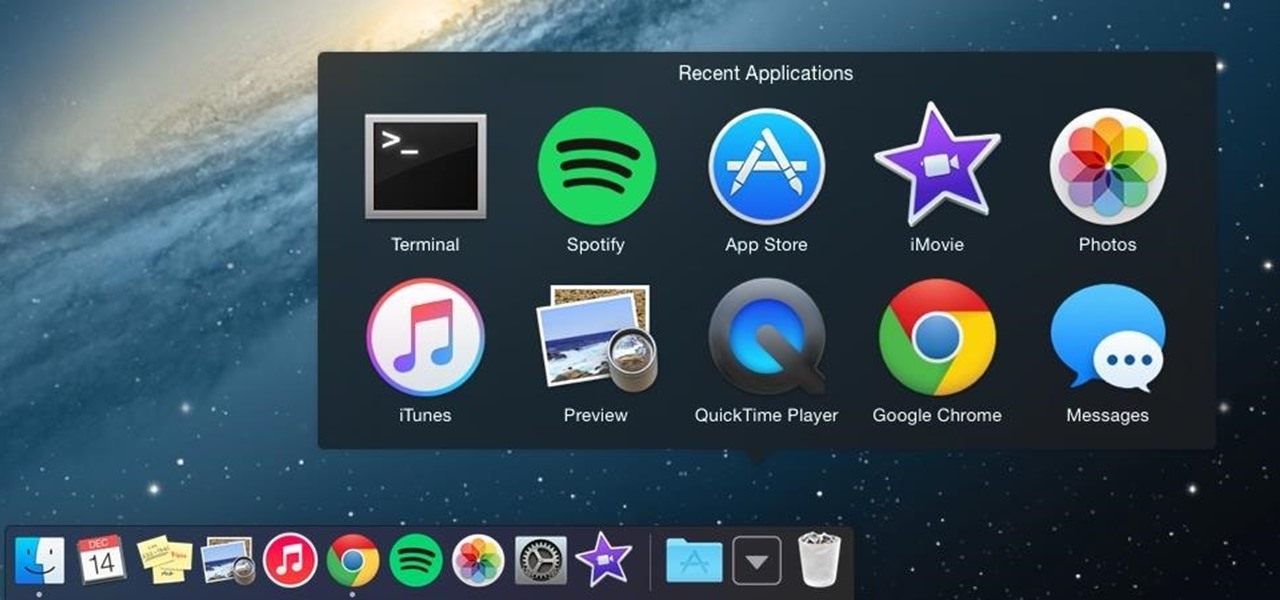
Apple makes it easy to access your favorite and most recently used applications and documents in Mac OS X. You can simply add your favorite apps and folders to the dock, and you can always visit the Apple menu from the menu bar to see a list of your most recently used apps and docs.

All of Apple's products are praised for being extremely easy to use. So much so, that your grandma can pick one up and be a "pro" within a few hours. However, this isn't necessarily a good thing for us real power users who want more granular control of our devices.

Is your Mac starting to feel messy and sluggish after using iOS 8 on your iPhone every day? Even with all of the iOS-friendly features built in to Mac OS X Yosemite, your Mac can still feel kind of "old" in comparison to an iOS device—but it doesn't have to. Using the tips and tricks below, you can easily make your Mac desktop or laptop look and feel like iOS 8 in no time.

The new operating system for your Mac is here, and it looks fantastic—OS X Yosemite. At Apple's WWDC presentation, we were shown the new iOS-like aesthetics, as well as other awesome enhancements to the operating system. Improved Aesthetics

You can use the F1 key to notably dim your Mac's display, but sometimes that just isn't dark enough. If you're working in pitch black conditions, have a migraine or tired eyes, or just want a more comfortable environment, you might want your screen even darker—without making it pitch black.

When setting up a new Mac, there can be a bunch of settings that need to be changed in order to get the system running the way you like it. That usually involves going through tons of System Preferences panes and app settings—but it doesn't have to.

Normally, if you want to close all of the open apps on your Mac, you'd have to either quit them all one by one or restart, shut down, or log out while making sure to deselect “Reopen windows when logging back in." The latter option is great, but it doesn't always work in Mac OS X, and what if you don't want to restart, shut down, or log out?

By now, you've probably already installed 10.10 Yosemite, the newest version of Mac OS X, on your computer. While you most certainly noticed the visual changes, you might have missed some of the really cool additions.

All of those keys on your keyboard can do much more than just help to update your Facebook status or fire off a scathing tweet. By learning all of the keyboard shortcuts for apps on your Mac, you can cut back on mouse or trackpad usage to perform actions faster and more efficiently.

Most diehard Mac users have used TinkerTool at some time or another, and if you haven't, it's time to start. Whether it's to change your system's font or to disable UI animations, it seems like anything you could ever think about tweaking in Mac OS X is doable through TinkerTool. And now, developer Marcel Bresink has updated his app to work with Yosemite, so let's see what it can do now.

It can feel pretty chaotic when you have a lot of open windows on your Mac that are different sizes, but there's an easy way to organize the mess in just a few seconds.

Quick Look, first introduced in 2007, is an instant preview feature on the Mac operating system that lets you view files and folders without opening them up. Just highlight a file, like a picture or text document, then press the spacebar on your keyboard to get a speedy preview of it.

Like the majestic mountain structure it's named after, Apple's latest version of OS X, El Capitan, goes a little deeper to expand on the foundation laid by Yosemite. While the update may not be as monumental as some have hoped, it is an improvement and includes tons of useful new features you don't want to miss.

To contemporize a popular quote, "A cluttered desk(top) is a sign of a cluttered mind." Of course, it's difficult to maintain a tidy desktop... as you read this, mine is cluttered with screenshots, folders, Word documents, videos, pictures, and apps.

Yosemite is definitely an improvement over Mavericks, but there are still some painfully obvious and annoying bugs that occur within certain apps.

Macs are generally highly power efficient due to, in part, the optimized sleeping schedule with OS X. Yet in certain scenarios, you might not want your Mac to go to sleep: downloading a huge file, reading a book, reviewing a spreadsheet, analyzing some content on the screen... the list goes on. To resolve this, you can go to System Preferences and mess with the settings, but this can be an annoying process if you need to do it often.

When most people think of "gaming computers," they're probably thinking of Windows-based PCs. They offer a huge variety of devices with better equipped software and hardware for a cheaper price, and there are more available games than there are for OS X-based systems.

This how-to article is about changing you Mac icons. It goes into detail on how to make your dock icons a different image, like your favorite sports team or just a cool looking image.

Managing multiple applications on an iPhone is as simple as double-tapping the home button, long pressing the app you want to close, and tapping on the minus sign in the red circle. If you're using Mac OS X, the dock at the bottom of the home screen plays the role of the multitasking bar on the iPhone, just not as sleek or simple.

When Apple wanted to bring their Notification Center to Mac OS X, I loved the idea. But after using it since its integration in Mountain Lion, it's been more annoying and distracting than anything. More and more apps incorporate notifications, so I'm constantly getting sound alerts and banners in the top right corner that I don't want.

Whether you want to edit photos, compress files, play games, or DJ your next party, there's a free Mac app that can help you out. But things can get annoying real fast if you download a lot of free apps from the Mac App Store, since you have to type in your Apple ID password each time.

Like most people who spend a good deal of time in front of their computer—whether for work, school, or play—I jump back and forth from window to window, working and playing with different things at the same time to get my work done faster or procrastinate harder.

When you buy a Mac, you accept that you're giving up the customization found on Windows or Linux systems for a more fluid and secure machine. This is great for most consumers, but for those of us who'd rather opt for a tailor-made experience, there are always developers that can combine functionality with stability.

Earlier this year, Apple announced Continuity, a feature for Yosemite and iOS 8 that lets you connect your iOS devices to your Mac in order to access apps, receive phone calls, send text messages, and more while seamlessly switching between the two.

If you've been testing out the Mac OS X Yosemite preview, you already know that Mac OS X 10.10 has a ton of cool under-the-hood tweaks and optimizations. One of the most noticeable changes for me has to be the new flatter look and "Dark Mode," which changes most UI elements from silver to black, making it easier to use your Mac in low-light conditions.

If you've been around computers long enough, you've probably heard the phrase "have you tried turning it off and on again?" This trick usually works because it forces your computer to empty out the contents of its RAM and disk caches when you restart.

If you have no desire to get a separate Mac desktop computer, but want to either supersize your laptop's screen for gaming or need to get additional screen real estate while you work, then connecting your MacBook, MacBook Air, or MacBook Pro to an external display is the right call.

When a friend asks me what screen recording software is best to use, I always say the same thing—you don't need any! Even though it's been around since 2009, many Mac owners do not realize that they have a powerful screen recording software built right into OS X.

When you think of Terminal, you probably imagine some hacker sitting in front of their computer in a dimly lit room trying to break into an FBI database. In reality, it's just a simple tool that can make using your Mac much easier.

With the release of iOS 15.4, iPadOS 15.4, and macOS 12.3, Apple unleashed a ton of new features. We saw a preview of one of the most anticipated new features way back in June 2021 when it was announced at WWDC, and now it's finally available for everyone with an iPad and Mac.

If you‘re new to Mac, you may not realize that the Dock is not the only place you can access applications and folders. The menu bar of your desktop can also hold a dozen or more applications and plug-ins for easy access to lots of content on your computer.